To make my pop art images I opened up the original image of Taylor Swift and Hedley and then I converted them both to black and white by taking the saturation all the way down. I then went to levels and changed the levels of the highlights, shadows, and midtones so that the details really stood out. I then created a new layer for the background and coloured it in grey and chose multiply as my blend mode. I created a new layer for each different area/colour that I wanted in my image and did the same thing, coloured them grey and chose multiply. After I had all of my areas coloured in grey I went to enhance > adjust colour > adjust hue and saturation. I selected colourize, brought my saturation up higher and chose a new colour for each area in my image. I then merged all of my layers by choosing 'merge visible layers' in my layers menu. Then I selected the entire image and copied the picture. Next I opened up a blank file and created it twice as wide and tall as my original image. I pasted my image onto the blank file four times and positioned them into the corners. I then went to enhance > adjust colour > adjust hue and saturation again and just changed the hue for each of the images.

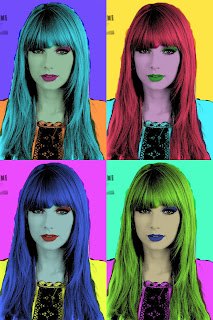
No comments:
Post a Comment